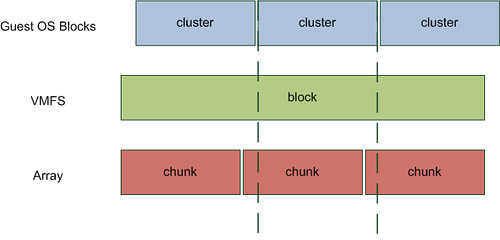Comparison
between VMFS3 & VMFS5
There are so many people who want to know what is this VMFS3
And VMFS5. First of All i will let you know what is this. So come on.
VMware VMFS (Virtual Machine File System) is VMware, Inc.'s
cluster file system. It is used by VMware ESX/ ESXi Server.
• VMFS
version 3 is used by ESX Server v3.x and vSphere (4.x). Beginning from ESX 3
and VMFS3, virtual machine configuration files are stored in the VMFS partition
by default. -- Officially named "VMware Virtual Machine File System"
• VMFS
version 5 is used by ESXi Server v5.x and vSphere (5.x). It introduced unified
1MB block-size (upgraded VMFS5 volumes will however inherit the VMFS3 block
size value), and larger LUN-sizes than 2TB, but the maximum VMDK-file size
remain at 2TB (minus 512 bytes, irrespective of the file‐system block size),
same as VMFS3. Older versions of ESX/ESXi cannot read or write VMFS5 volumes.
Beginning from ESXi 5.0 and VMFS5, virtual machine configuration files are
stored in the VMFS5 partition by default.
VMFS3
|
VMFS5
|
Single Largest extent of 2TB less 512bytes
|
Single largest extent of 64TB
|
Uses MSDOS partition table
|
Uses GPT partition table
|
Supports 64TB Spanned Volume (32 extents x 2TB)
|
Supports 64TB Spanned Volume (32 extents with any size combination)
|
Different block size based on the datastore size
(1MB/2MB/4MB/8MB)
|
Unified 1MB Block Size
|
Max size of RDM in virtual compatibility mode would be 2TB less
512bytes
|
Max size of RDM in virtual compatibility mode would be 2TB less
512bytes.
|
Max size of RDM in physical compatibility mode would be 2TB less
512bytes.
|
Max size of RDM in physical compatibility mode would be 64TB.
|