Hi All,
As we know in real IT world we need the speed and performance while accessing application and files . And in world of virtual environment of servers we need this more, but there are some flaws come in to the picture while implementing 2003 server in virtual environment Here we will discuss about the misaligned disk of VM servers and how to correct it...
What is VM Misaligned Disk.
When looking at performance problems traditionally storage is usually the first place many of us would look and for a good reason. In many of the environments these storage problems are caused by misaligned file systems. Why is that? Well fairly simple, misalignment causes overhead. Just look at this diagram:
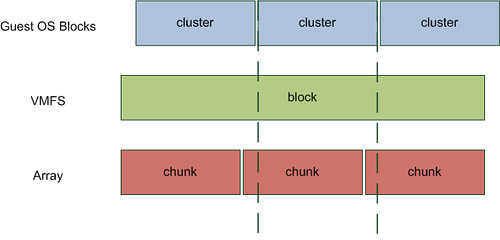
If you look at the Guest OS and the Array, you will see that in order to read 1 Guest OS cluster the Array needs to read two chunks. With a single VM running on a datastore and your array the impact might not be severe but when you have dozens or hundreds running it will be substantial while it is completely unnecesarry.
How to correct VM Misalignment.
Before you begin:
Log into vCenter and Shut
down the VM with misaligned disks.
Rename the server to <server name-old>
1.Start VMware
vCenter Converter Standalone Client ver.5 with Run As administrator
2.Select
Convert Machine
3. Select
source type: VMware Infrastructure virtual machine
Specify
server connection information to vCenter server
4. Ignore
Security Warning
5. Select VM
with misaligned disks
6. Select destination
type: VMware Infrastructure virtual machine
Specify
VMware Infrastructure server details for vCenter
7.Ignore
Security Warning
9. Select
destination host and datastore.
10. Edit Data
to copy
11. Data copy
type: Select volumes to copy and click Advanced ->Destination Layout
12. Select
Thin provisioning for all disks
Select
correct datastore
Select
Ignore page file and hibemation file
Select Create optimized partition layout
13. Verify and
Click Finished to start
14. When the
job completed log into vCenter and verify
that the new aligned VM is using the same network adapter and connected to the
same network label as the original misaligned VM. If not, this has to be
corrected before you can power on the new aligned VM.
15. Power on the
new aligned VM and verify that all disk are aligned
From
command prompt run: wmic partition get Index, Name, StartingOffset
Misaligned
disk will have StartingOffset 32256
Aligned
disk will have StartingOffset 32768 , 1048576 or amy other StartingOffset
dividable with 4096
After you finish
When the customer has verified that the new aligned VM is ok, delete the
original misaligned VM named <server name-old>.
































